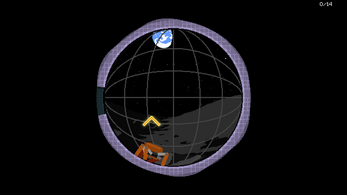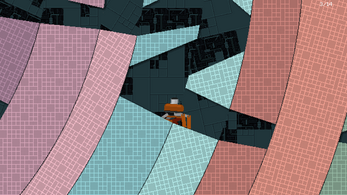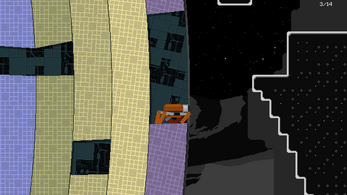Uzuan Orbital
Explore a mysterious object that crashed on the Moon
Keyboard controls
- Arrow keys to move, X to jump and C to shoot
- WASD to move, J to jump and K to shoot
- R to retry if you get stuck
Gamepad controls
- Left stick/D-Pad to move, A to jump and X to shoot
- I forgot to bind the retry button, sorry
Credits
Game made for the first round of the GDKO 2023.
- Font: C&C Red Alert by N3tRunn3r
- Game engine: https://heaps.io/
- Graphics: Aseprite
- SFX: Bitwig, Synplant, Rainy UI
Level editor guide
Warning: The level editor can be a bit buggy and unintuitive to use, so make sure to save often. I originally implemented it because I thought it would be easier to design spinning levels with custom tooling. Here is a list of known issues:
- The undo/redo buttons don't work with the move tool.
- The load/undo/redo buttons will reset the ship rotation to 0 which can be confusing when there are a lot of moving parts.
- The editor won't prevent you from having zero or more than one spawn points.
- In rare cases moving and cutting an arc will result in it collapsing and making the entire circle buggy.
Basic usage
- Press O to open the level editor at any point during the game.
- Pan around using the movement keys or middle mouse button.
- Change the ship rotation using the slider in the top left corner.
- The camera buttons to the right of the screen can be clicked multiple times to cycle between different parts of the level.
- The custom level is saved to your browser's localStorage and won't overwrite the original one. Use the load button to continue editing your custom level if you reload the game.
In order to make changes to the level, select a layer using the buttons to the left of the screen. The game uses 5 layers:
| Entity | Anything that is not part of the ship or terrain: spawn point, text, collectibles, blocks and orbs |
| Ship | The rotating walls of the ship |
| Ship BG | The rotating background of the ship, use this layer to add new rings and change their speed/width using the properties panel |
| Ground | The moon surface tilemap |
| Ground BG | The moon surface background tilemap |
The main character is not part of any layer and can be dragged around the level at any time.
To add or remove an object from the current layer, use the object picker in the bottom left corner. It works similarly to many digital painting tools where you left click to select a primary object (outlined in white) and right click to select a secondary one (outlined in black). The first object is an empty one used to delete already placed objects.
Let me know if you encounter an issue or bug I haven't listed above.
Thanks for playing!
| Status | In development |
| Platforms | HTML5 |
| Rating | Rated 4.4 out of 5 stars (5 total ratings) |
| Author | Jérémy Bouin |
| Genre | Adventure, Platformer, Puzzle |
| Tags | Exploration, Metroidvania, Pixel Art, Space |